Find Similar Linework
Used to locate similar linework. A linear element is similar to another element if it occupies a nearly identical area.
Similar elements may not necessarily be of the same element type.
Similar elements are found by generating a zone around all linear elements within a fence. This radius of the zone is defined by the tolerance setting.
| Setting | Description |
|---|---|
| Mode | Determines how similar linework is handled.
|
| Facetize | Breaks the fence into a grid of cells. See Facetization for details. |
| Columns | Sets the number of cells (in the grid) that the fence is cut in the X or horizontal direction. |
| Rows | Sets the number of cells (in the grid) that the fence is cut in the Y or vertical direction. |
| Tolerance | Defines the zone radius that is generated around each linear element. For similar elements that are close to parallel, set this to a value equal or greater than the maximum distance between the elements. |
| Percent | Defines the zone overlap in percentage, that must exist for the elements to qualify as being similar. The lower the percentage, the greater the number of elements that will qualify as similar. To avoid accidental deletion of valid elements, always start with a high number for this setting. |
| Flag | Places an error flag around similar elements. Designate flags as review-only or write-to-file. |
| Level | Sets the target level when the mode is set to Move. |
| Color | Sets the target level of the flags. |
| Weight | Sets the target weight of the flags. |
| Offset | Determines the size of the flag. This setting is measured from the line. |
To Find Similar Linework:
- Place a fence around the target linework.
- Select the Find Similar Linework tool.
- Set the Mode.
- If needed, enable Facetize and set the Columns and Rows options.
- Set the Level and Flag output options as needed.
- Initiate the processing with a data point.
- Review the content of the Results dialog.
The results may be saved or appended to a text file by selecting the appropriate option from the Results dialog File menu.
Key-in: FIND SIMILAR